With its exceptional graphical capabilities, cinematic and ease of use, Unreal Engine (UE4) has become the go-to gaming engine for developers and designers. Many top notch games and experiences are being made in Unreal. However, while using UE4 for some high-end projects we hit a few obstacles and noticed that other experts in the industry were facing the same issues. So we decided to do a little research on the matter and come up with a fix.
What’s the Issue?
To import rigs and animations to Unreal, typically the ‘Convert Scene’ dialog box is checked compression is applied. However, when it is later opened in the engine, some anomalies are seen. It may show glitches and/ or flickering and can sometimes compromise its quality too.
Our team faced a similar problem when it was noticed that if we wanted to dynamically change the parts of characters at run time, the mesh started to flicker at certain points on the camera angle even when the camera moved. Another issue was that animations flickered at a certain point, which ruined the overall effect of our creation. The first fix we tried was to apply compression to it but it created further issues, such as losing quality.
Solution
What you do is when the animation is imported to the engine, you open the animation clip and ‘Uncheck’ the Convert Scene dialog box. Basically, when FBX coordinates system is converted to Unreal coordinates system, random anomalies can occur. By removing the convert scene, the resulting inconsistencies that may occur with it are also avoided. However, since conversion is bypassed the animation will automatically appear at -90° on x-axis. By manually tweaking the rotation back to 90°, it can be easily fixed.
With the help of this fix you can not only eliminate the glitches and flickering from the animations but also preserve its quality.