This article will help you understand the world’s first ever crypto-based, immersive digital trading platform that is Terra Virtua. It’s best to read this before you embark on your journey across our world. Before you can start collecting merchandise and rare, never before seen digital assets, you’ll need to understand how the marketplace works, and what features it provides for it’s users. So let’s begin!
What is Terra Virtua?
The age of NFTs and digital collectibles is upon us. Backed by blockchain, this technology has given rise to several markets within the last few years. And now, the long wait comes to an end, as Terra Virtua unveils it’s NFT marketplace to the world, along with an array of apps for PC, VR, Android and iOS as well. A coordinated, simultaneous multi-platform launch.
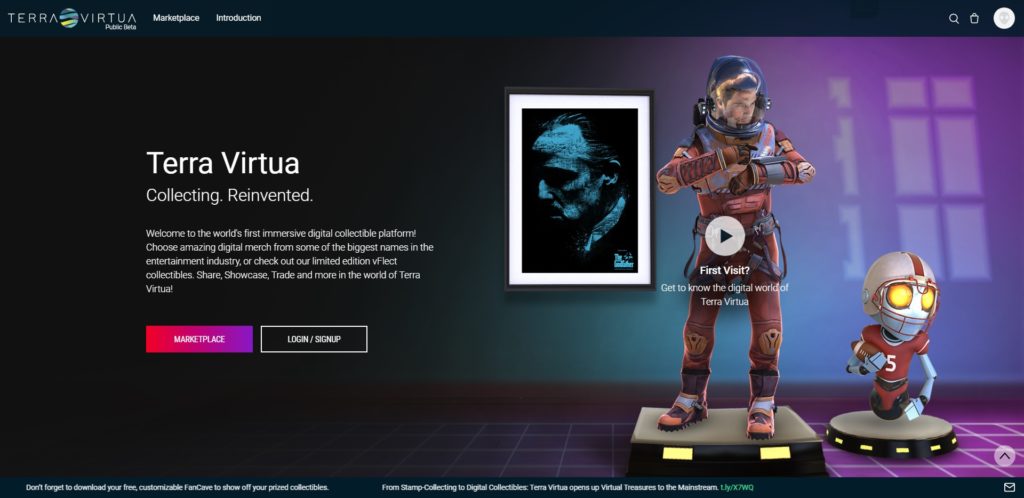
Account
Terra Virtua users can opt to create an entirely new account, or Sign In via their Facebook or Instagram accounts. Upon creation of a new account, users will be notified via a confirmation message sent to their email address, which they then have to open in order to activate their account.
The Marketplace
The first thing you’ll see when you venture upon Terra Virtua is the segment leading to the marketplace. Before you wander off, you’ll need to know a few things. First of all, Terra Virtua’s marketplace incorporates both the Dollar, as well as Ethereum into its transactions. As far as products are concerned, these can be viewed accordingly with various, which can be applied by clicking the “Filters” button found on the top left corner, which opens a filters panel. From here, you can select your desired assets that you wish to view, whether by it’s brand, edition, category, series, type, rarity or variation. The filter is complex and gives users a wide range of options to choose from. Each item is shown as a thumbnail, with its price, picture, brand logo and the “Add to Cart” or “Make an Offer” buttons.
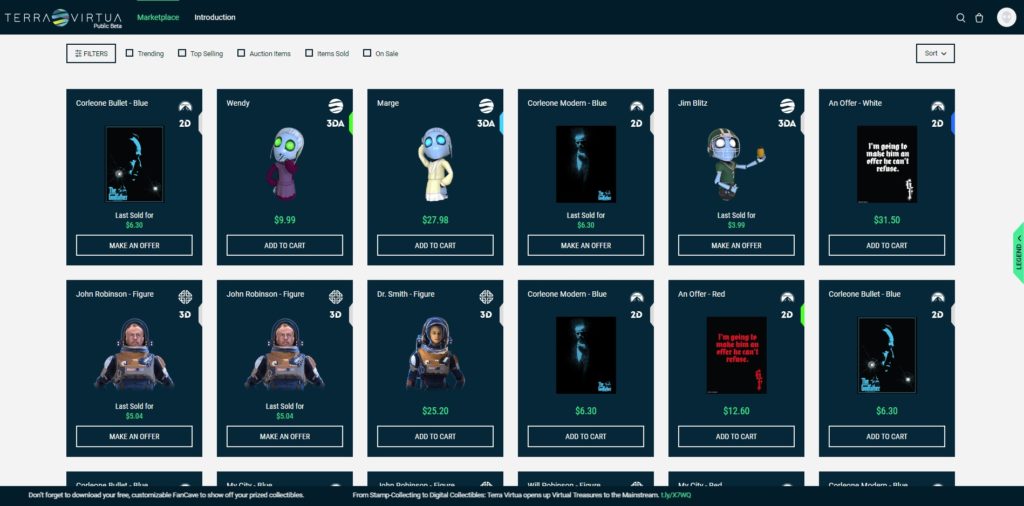
Item Details
Once you click on an item’s thumbnail in the marketplace, it opens what is known as the item detail page. Here, next to the items enlarged picture, are details, consisting of all the marketplace filters, along with the name of the owner. Towards the right hand side of the page are the options to view the item in a 3D space, along with the option to view it’s block chain history. Below this, are the item’s price, and the options of “Add to Cart” in case the item is being sold by Terra Virtua, or “Make an Offer”, in case the item has already been purchased by a fellow user.
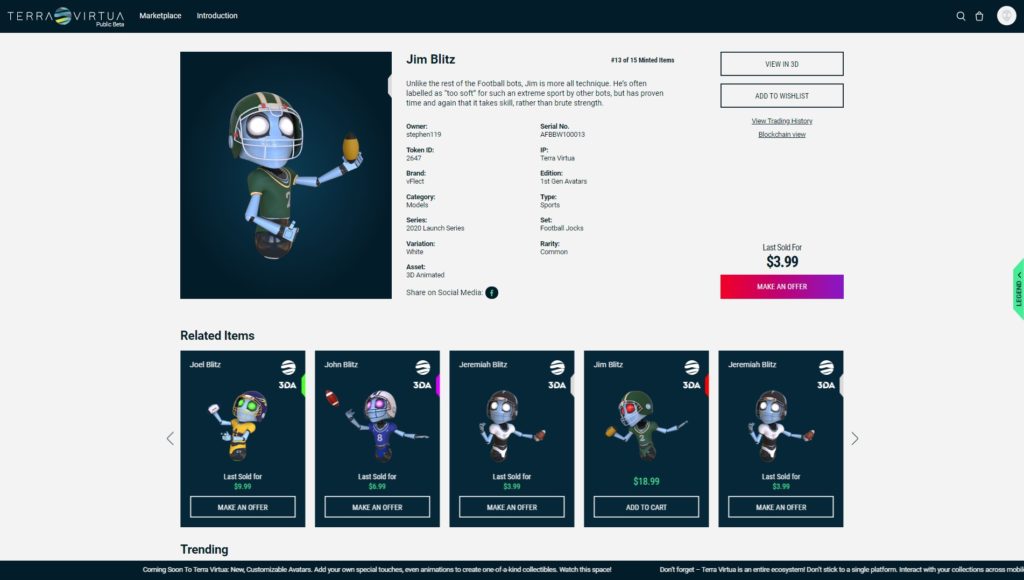
Cart
When an item is added to the cart, the user will have to then checkout from the button on the top right corner, next to the search bar. From this page, the checkout process begins, which gives the user several options which they can choose to pay with:
First is their Terra Wallet, which is a digital wallet. The user will need to deposit sums into the Terra Wallet via their credit card.
The second option is the direct usage of the credit card itself. Users will be asked their credit card legal details, and it will immediately be added.
The third is the Metamask Ethereum wallet, for this, the user will need to install the Metamask Plug-In on their browser, create an account (or use an existing account if they have one) for Metamask and link it with their Terra Virtua account.
Upon receiving the Metamask private key, which the user has to keep secure with themselves, the user will be able to carry out transactions via Ethereum.
Offers and Activity
Offers sent or received in the Terra Virtua platform are shown in the Activity Segment. From here, you will be notified who you are conducting transactions with, along with the current state of transactions that are in process. Offers received will show three options. Whether to accept, decline, or send a counter offer regarding the item of interest. Similarly, when a user sends an Offer request, they will be notified if the receiving party has accepted, declined or countered their offer. The Activity segment also informs the user regarding transactions that have been processed, and item’s that have been placed in your inventory. Users are also informed of whether they have won an auction, or if a fellow user has outbid them in one.
Auctions
Items purchased on the Terra Virtua platform can be put up for auction as well. When putting up an item for auction, user’s will need to set a Buy Now Price, which is the price at which a user can instantaneously purchase the item, along with an Auction Start Price, and a Reserve Price which governs the minimum amount at which a user wants to sell their item. Topping it off with a timer obviously and the auction is set into motion. The user is notified whether their auction was won by someone or whether they fell short of the mark via the Activity segment.
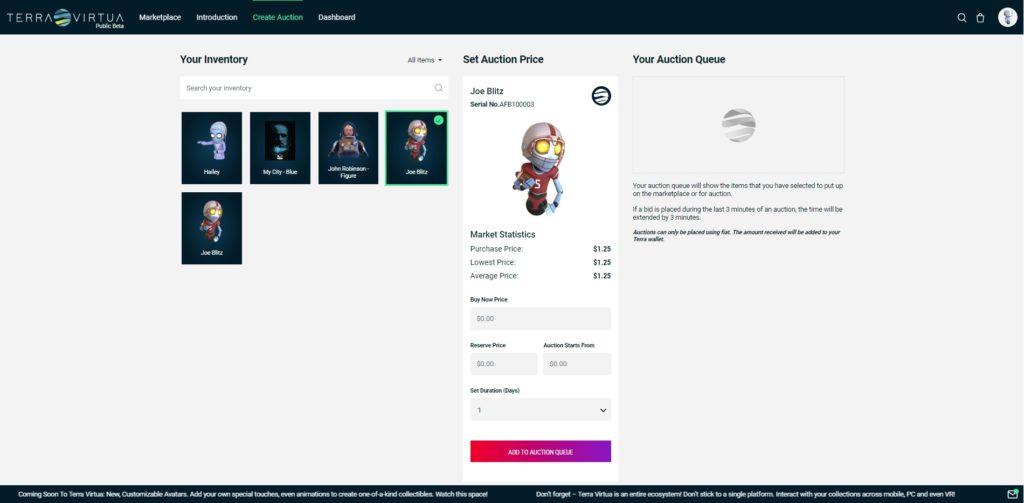
Profile
The profile segment allows the user to edit their personal details, along with their account details. It also displays the amount of sums remaining in the users Terra Wallet, along with their block chain ID and their default Avatar (which is chosen upon creation of the users account).
Within the profile section, users can navigate a number of tabs such as:
- Inventory, which shows every asset purchased from Terra Virtua.
- Activity, which acts as a messaging post, showing the user updates on transactions and auctions.
- Auctions, where the user can view items they have placed up for an auction, along with items they are bidding on.
- Wishlist, which will display items the user wishes to purchase in the future, once they are available.
- Transactions, which displays each transaction, along with its details such as Item code, Item image, Reference code, whether it was sold/purchased and whether it is currently under or has undergone processing.
- Settings, which enable the user to turn their inventory private or public. A public inventory is one that shows up on the marketplace and gives other users the option to send you offers.
Fancave
Since we already mentioned that Terra Virtua is a multi-platform service, users are welcome to try the Terra Virtua Fancave. This PC based environment simulator lets users view their assets continuously in 3D view, all the while being able to customize their Fancave to suit themselves, as if it’s your very own digital crib. The Fancave can be downloaded from the Fancave segment on the Terra Virtua homepage, along with the AR applications for both Android and iOS.

Terra Virtua AR applications
Applications for both Android and iOS are similar, and enable users to view their inventory in augmented reality. These apps enable users to view their inventory in stunning augmented reality. Tutorials for both apps are available within the apps themselves, so feel free to check them out any time!
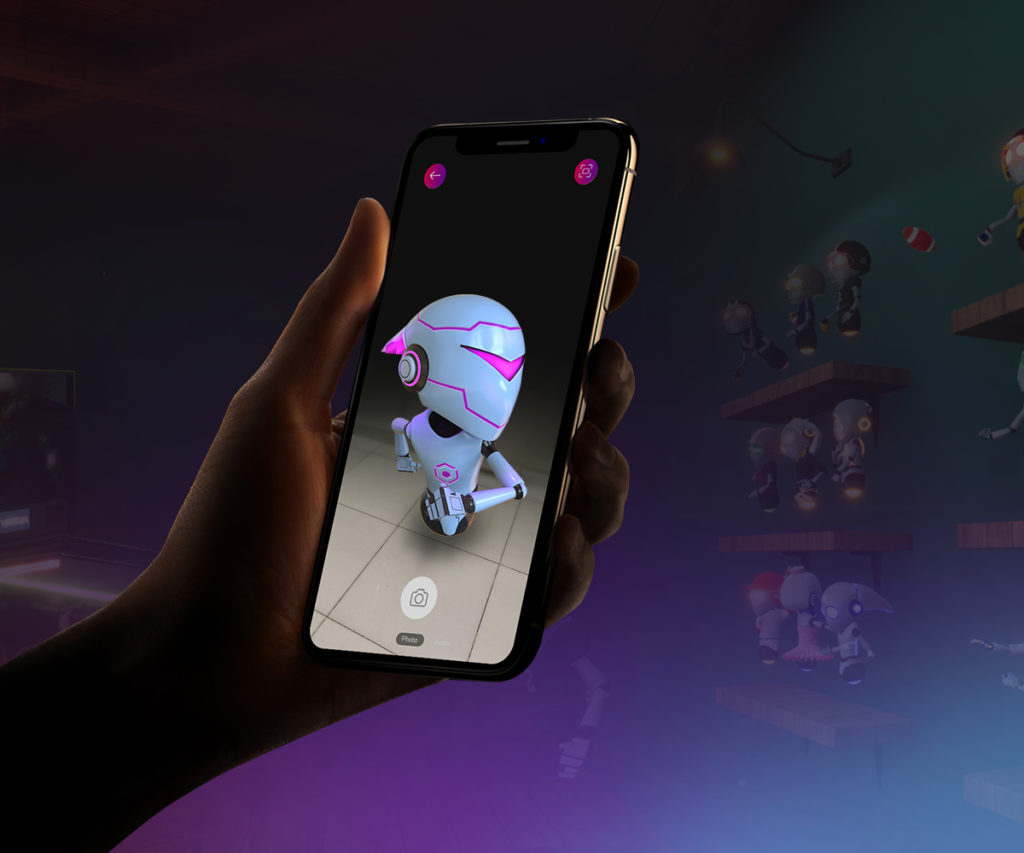
Terra Virtua will soon roll out updates for all of it’s products, with many more to come. All products will receive regular updates, along with new features, so keep a lookout! We hope this manual was sufficient enough to prepare you for your digital journey. If you have any queries regarding Terra Virtua, you can always visit the FAQs from the footer (located at the very bottom of each page), or you can email us at support@terravirtua.io and just ask!
We hope you enjoy being a member of the Terra Virtua universe. Cheers!